Registration steps in Studielink
Step 1: account in Studielink
Step 1: account in Studielink
First, start by making an account in Studielink and adding your previous education details. For a correct registration in the pre-Master programme, please follow the next steps in Studielink.
|
Notes
|
Step 2: choose a study programme
After filling in all the details about your previous education, you can go to the next step ‘Choose a study programme’. Here, on the left side, you can find four drop-down options. Please fill them in with the following information, see image below.
-
Educational Institution: select University of Groningen;
-
Study programme level: select WO Bachelor;
-
Academic load: select Full-time;
-
Main language: leave this field empty.
To make your search easier, you can add 'Pre-Master Business' in the search bar 'Fill in study programme'. On the right side, you will be able to see all the Pre-Master options at the Faculty of Economics and Business.
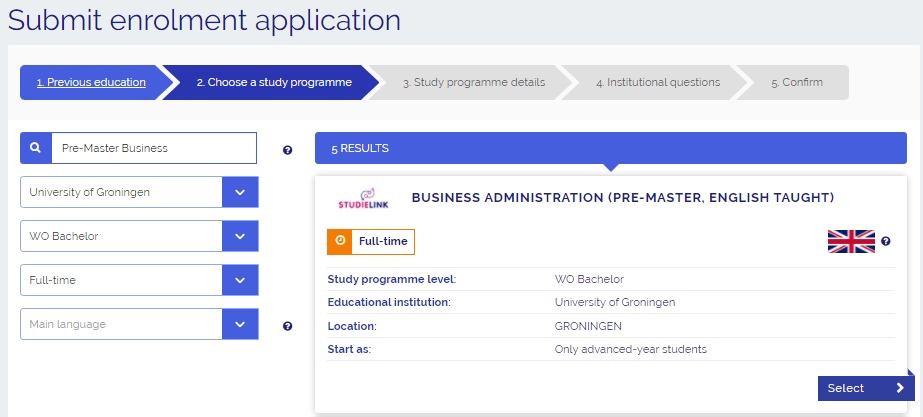
You can find the Pre-Master programme of your choice under a different name in Studielink - please see the table below. It is important that you sign up for the correct programme in Studielink from the beginning. In this way, your application will be evaluated for the right Pre-Master's programme.
|
Name of the Pre-Master |
Programme name in Studielink |
|---|---|
|
Accountancy and Controlling (HBO-AC) - 30 EC |
Business Administration: Accountancy and Controlling (Pre-Master (for HBO-AC), 30 ECTS, English taught) |
|
Accountancy and Controlling (HBO F&C) - 30 EC |
Business Administration; Accountancy and Controlling (Pre-Master, 60/30 ECTS, English taught) |
|
Accountancy and Controlling (standard programme - 60 EC) |
Business Administration; Accountancy and Controlling (Pre-Master, 60/30 ECTS, English taught) |
|
Business Administration (all profiles: Health, SIM, SB&E, Change, and MAC) Human Resource Management Marketing Supply Chain Management & Technology and Operations Management |
Business Administration (Pre-Master, English taught) |
|
Finance International Economics and Sustainable Development |
Economics and Business Economics (Pre-Master, English taught) |
|
Econometrics, Operations Research and Actuarial Studies (see note below) |
Econometrics and Operations Research (Pre-Master, English taught) |
|
International Business and Management Financial Management |
International Business (Pre-Master, English taught) |
|
Economics (tailor made, see note below)
|
Economics and Business Economics (Pre-Master, English taught)
|
|
Economics for HBO
|
Economics and Business Economics (Pre-Master, English taught)
|
Please note: Students can not apply directly for the Pre-Master's programmes Economics (tailor made) or for the Pre-master's Econometrics, Operations and Actuarial Studies. Instead students need to apply to the respective Master programmes first.
Step 3: study programme details
After you have chosen your Pre-Master programme, please go further to 'Study programme details'. Here the 'Start date', 'Type of enrolment' and 'Start as' options are fixed for our Pre-Master programmes.
Step 4: institutional questions
Next step is to fill in and answer the 'Institutional questions'. Please select here which Pre-Master programme you are applying for.
Step 5: confirm
After answering and confirming all questions you will get to the tab 'Confirm', where you check all the study details you added in the previous tabs. If the information is correct you can confirm your enrolment application.
