Preparing tests with Respondus
What is it?
Respondus is a tool that makes it possible to relatively quickly put together a test and administer it via Blackboard. You can create your test questions directly in Respondus, or create questions in MS Word and import them to Respondus. In both cases once you have entered the questions you can upload the test to Blackboard. Respondus is located in the UWP, but it can also be installed for home use (see link below to Nestor Help).
How can you use it for teaching?
Respondus is a tool for submitting digital test questions.
How does it work?
1 Create questions
When creating questions in MS Word, please use the following format:
- Assign every question a unique question number, followed by a full stop (.). and a space: ‘3. ‘.
- Every answer should start with a letter followed by a full stop (.). and a space: ‘a. ‘. Do not use bullet points, but insert the letters manually.
- Indicate the correct answer by placing an asterisk in front of the answer: ‘*’. Do not enter a space after the asterisk!
| Example |
|
3. Who determined the exact speed of light? *a. Albert Einsteinb. Albert Michelson c. Thomas Edison d. Guglielmo Marconi |
2. Import examination questions
Start Respondus. Click on ‘Import Questions’.
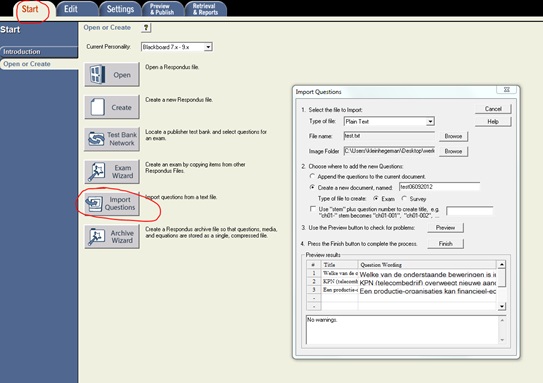
3. Upload your examination to Blackboard
Use the wizard on the ‘Preview and Publish’ tab.
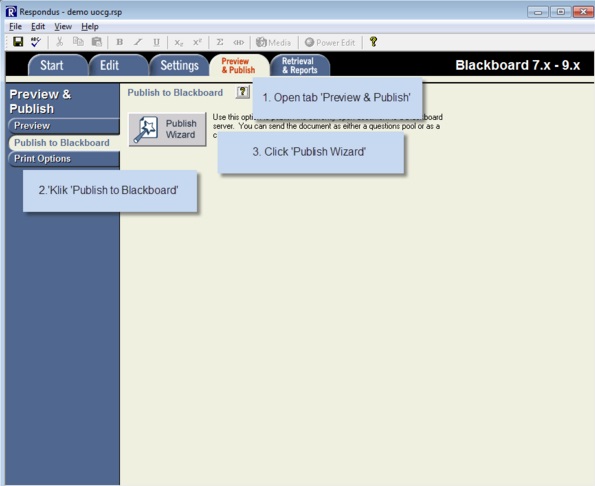
4. Log in with your P account
The settings for connecting to Blackboard have already been entered in the UWP. All you have to do is log in:
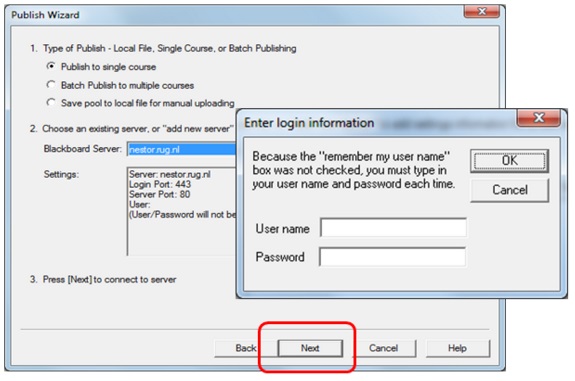
5. Select a course
Select the test course and give your examination a name. Do not select the option ‘Link exam to content Area’.
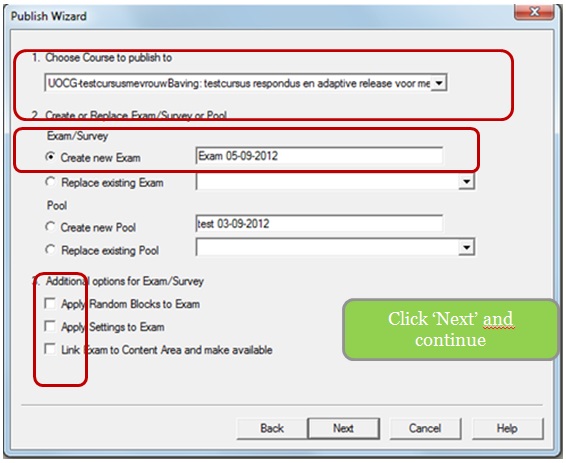
6 . Place your examination in the assessment folder
The Blackboard course for your examination has a special ‘assessment folder’. This is where you place all your test questions.
- · Go to the ‘Exam/Tentamen’ assessment folder in the test course.
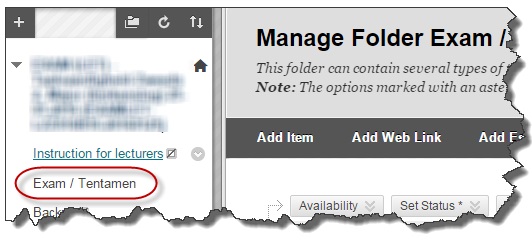
- Click Add Test.
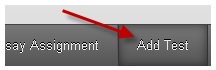
-
Select the test you have uploaded and click Submit.
-
If you wish you can adjust the test properties.
Further instructions can be found in the test course itself, in the ‘Instruction for lecturers’ content area.
See also Respondus in the Nestor help knowledge base.
| Last modified: | 25 November 2024 1.30 p.m. |
