Using NetSupportSchool in the multimedia rooms
What is it?
NetSupportSchool is a program that supports students working individually, in groups or with the entire class in a classroom equipped with computers. The applications most frequently used during seminars include displaying the instructor screen on all student screens, blocking the student computers, transferring files and collecting assignments. NetSupportSchool is also used in digital testing, for example to block websites or collect exam assignments.
How does it work?
Once you have launched NetSupportSchool on the presentation PC, it will automatically connect to all the computers in the classroom. You should therefore always first start all the computers. NetSupportSchool is launched automatically on the student computers.
You can start NetSupportSchool on the presentation PC via the Start menu: Go to the Windows Start Menu > Management & Organization, or type in ‘NetSupportSchool’ in the search field under ‘All Programs’. This will open a ‘New Class’ window. Without making any changes, click OK. Close the Tutor Assistant by clicking ‘Never’. In the main window you will now see all the student computers that are connected. See image below. This main window allows you to communicate with individual students, assign them to groups, take over their screens, send files, and much more. The possibilities offered by NetSupportSchool are described in detail in the following instruction manual .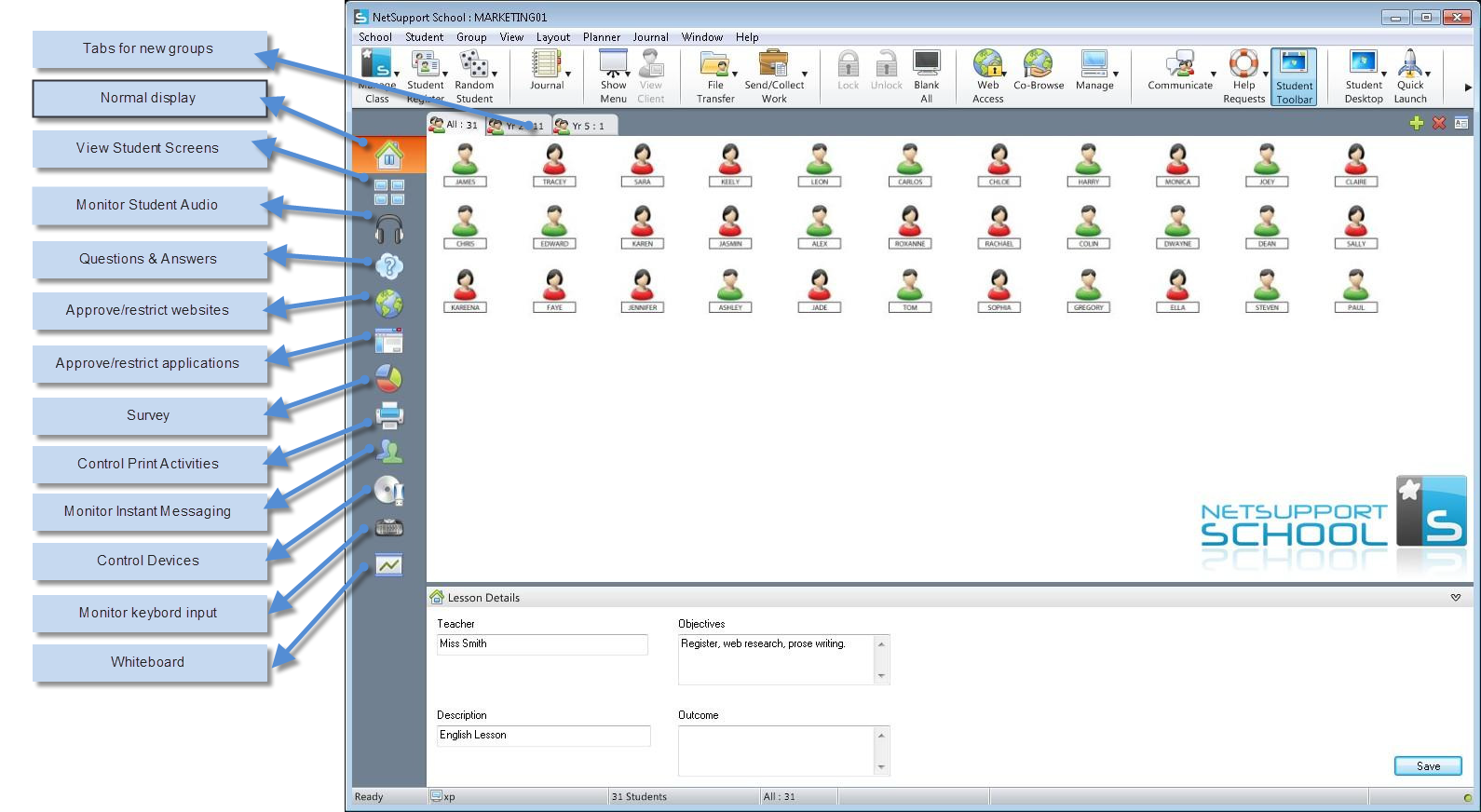
How can you use it for teaching?
NetSupportSchool gives lecturers control over the student computers in the classroom. We have listed the most frequently used options below:
- Blocking Internet access or access to specific sites
- Temporarily blocking access to the computers so that all the attention is on the lecturer; setting the screens to ‘black’
- Remote viewing student computers (max. 16 at a time)
- Sharing the instructor’s screen with one or more students
- Showing a student’s screen to the entire class (and if needed inviting the student to comment on it)
- Taking over control of a student computer
- Assigning students to a group and activating specific options within a group
- Chatting with a student, using the chat mode to answer students’ questions
- Group chat
- Talking with a student via a headset; listening along with a student
- Question-and-answer assignments with game elements (score on the basis of speed, team score, only being able to proceed once a given question is answered correctly)
- Sending and/or collecting files, for instance Word files containing a written assignment
- Administering digital tests (blocking Internet access, sending and collecting files).
For more information see the Dutch or the English website of NetSupportSchool.
| Last modified: | 19 September 2024 1.40 p.m. |
