Import from file
Publications from online sources or databases to which Pure does not have access to, can often be downloaded in either RIS, BibTeX or CERIF formats. The publications can then be imported into Pure.
How to import from file
Once you have saved the RIS/BibTeX/CERIF-file, this is how to import it into Pure:
-
Click the green add content button on the right hand side of the Pure window ;
-
Select Research output on the left hand side of the Pure window and then Import from file;
-
Choose BibTex, RIS or CERIF;
-
Upload your file;
-
For each record that is displayed that you do not want to import, click Remove;
-
For each record that is displayed that you want to import:
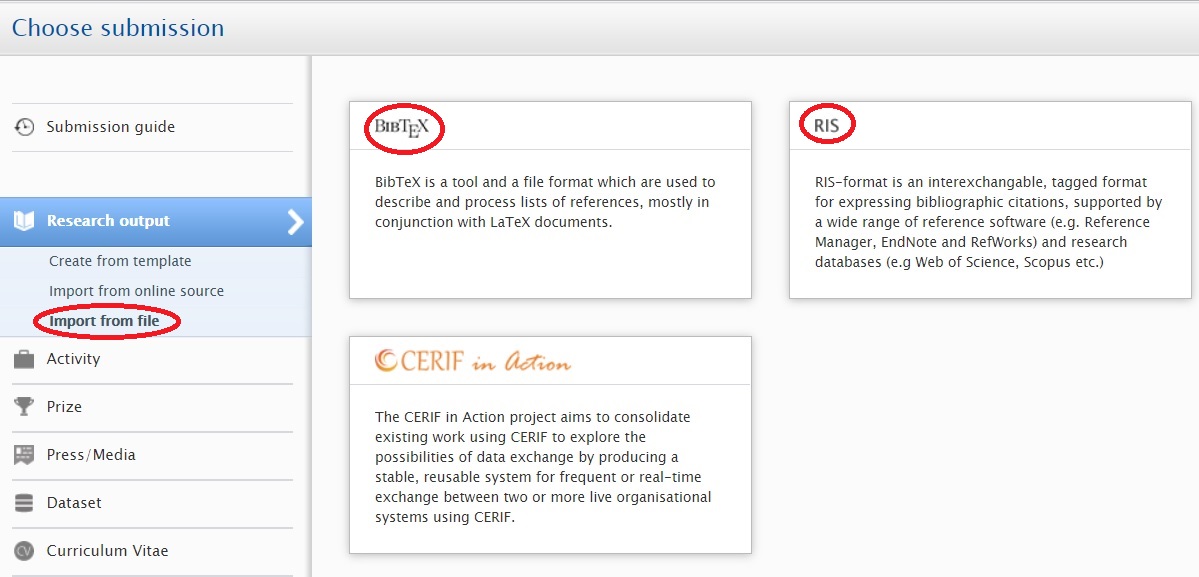
7. Click import or click on the title of the publication;
8. In the import from file window that is opened, make the required selections to link the entities mentioned to records in Pure;
9. Note: If the authors are affiliated with your institution, take care to match them to people in Pure;
10. When this information is complete, click import & review;
11. In the Research output editor window that is opened, complete the information about the item;
Note: By default your current affiliation (to the University of Groningen) will be suggested by Pure. When you are adding a pre-university publication to Pure, you need to change this affiliation to the organization that you have worked for.
If you want to enter more details about this publication at a later date before sending it to the library for validation, select the workflow state entry in progress in the footer of the window.
12. Click save.

