Pure account settings
Authorizing someone to maintain your research data (trusted user)
In general, researchers are best placed to keep their own profiles up to date. If you ask a colleague to maintain your research data for you, never share your credentials!
Instead, you can make your colleague a 'trusted user':
Click your P-number at the top → Trusted users → Add user → Save
Enter the colleague(s) who you want to make your trusted user(s). This will allow the trusted user to maintain your research data once they have logged on to Pure with their own account.
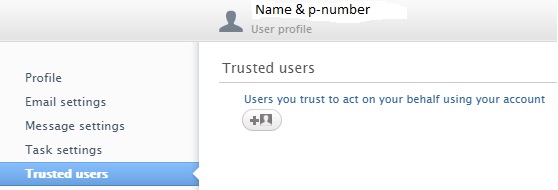
Name variants
For optimal search results and presentation, Pure uses several variants of your name. You can find these in your user profile:
Click your P-number at the top right corner of Pure → Edit person profile → Add name variant → Save
The following name variants can be edited:
- Former name -- the name you used to be known by, e.g. before or during marriage.
- Default publishing name -- the name you mainly use for publishing. This will appear in Pure for all your newly entered output (except when overruled manually).
The other two name variants can not be changed:
- Known as name -- this is used to find yourself in Pure.
- Portal sort name -- this is used to sort in Pure.
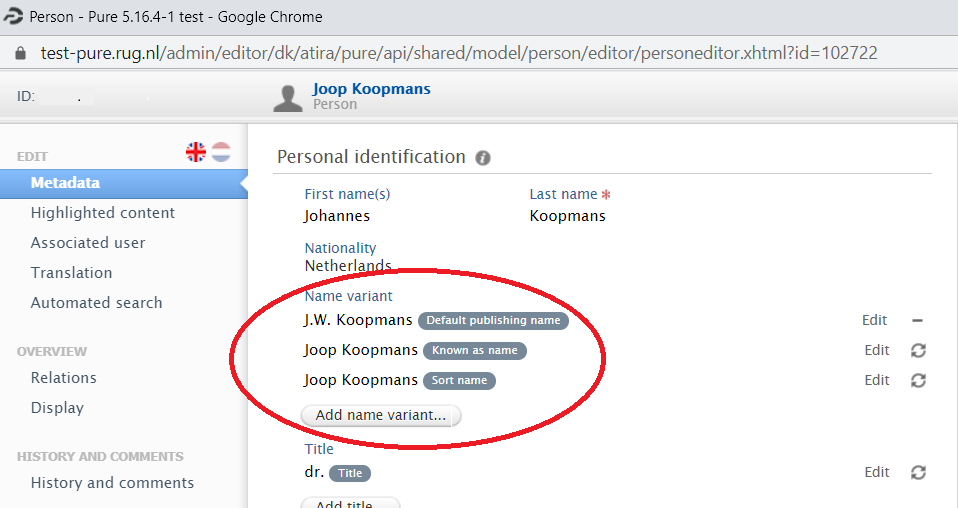
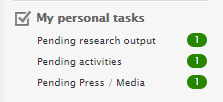
My personal tasks
Different tasks relating to the status of your research content are displayed in 'My personal tasks' in the menu on the right-hand side. Pure displays all research content for which the template status has been set to 'Entry in progress'.
You can remove the content from 'My personal tasks' by opening the item's record and changing the status to 'For validation' or 'For approval'.
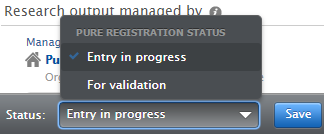
Receiving emails from Pure (My messages)
Pure will notify you about:
- any changes made by another person to your publications and activities, e.g. if you have been added to a research output by another person
- any publications with your name found by Pure, and
- any new messages received regarding your publications.
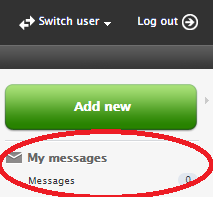
You can view these messages in the 'My messages' section on the right-hand side of the screen. Depending on your email settings in Pure, these messages will also be sent to you by email. You can manage your email settings in your personal profile:
Click your P-number at the top right corner of Pure → E-mail settings → Save
| Last modified: | 23 January 2024 4.34 p.m. |

